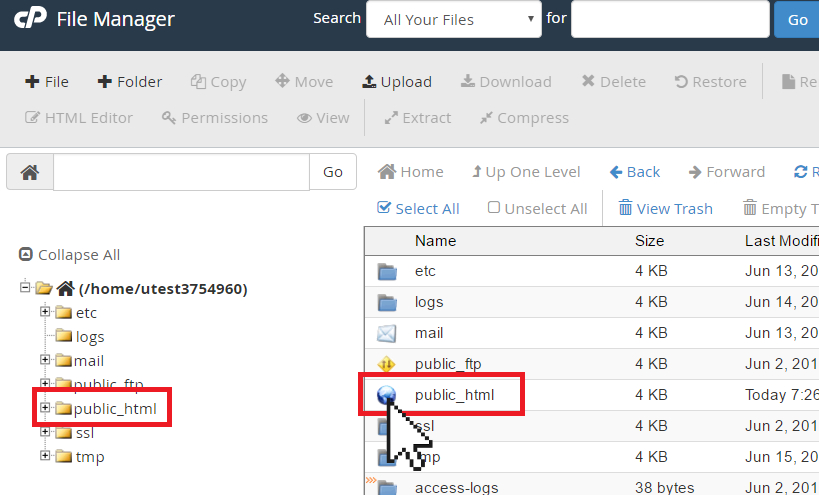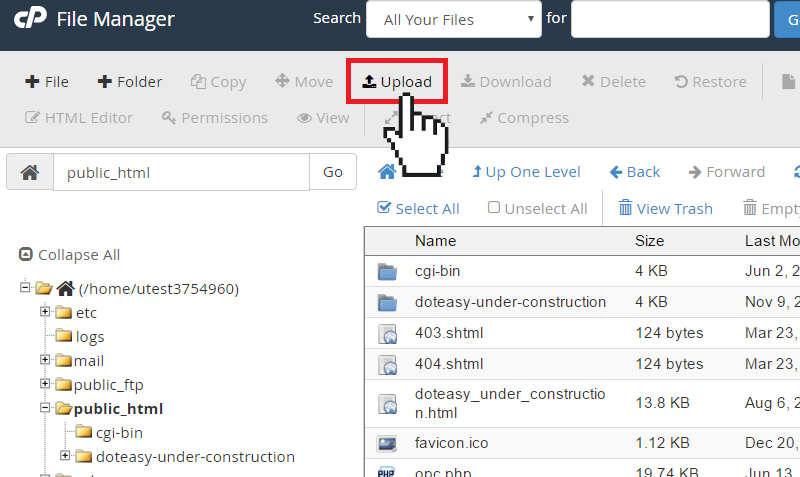You can start uploading files through File Manager by clicking on the Upload icon.
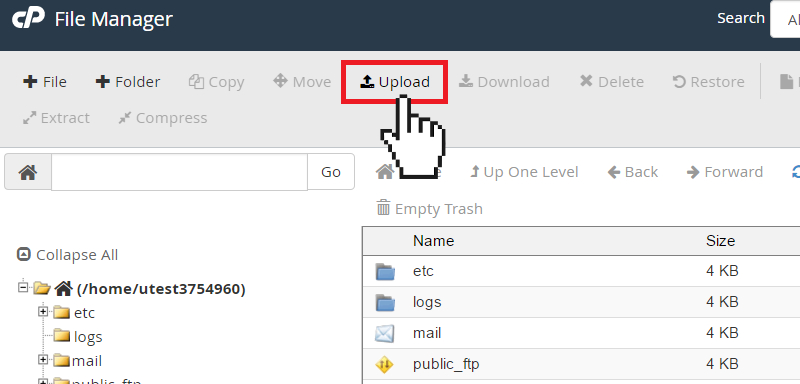
- Navigate to the folder where you want to upload your files. For example, to upload files to the root directory, you will need to open the /public_html folder.
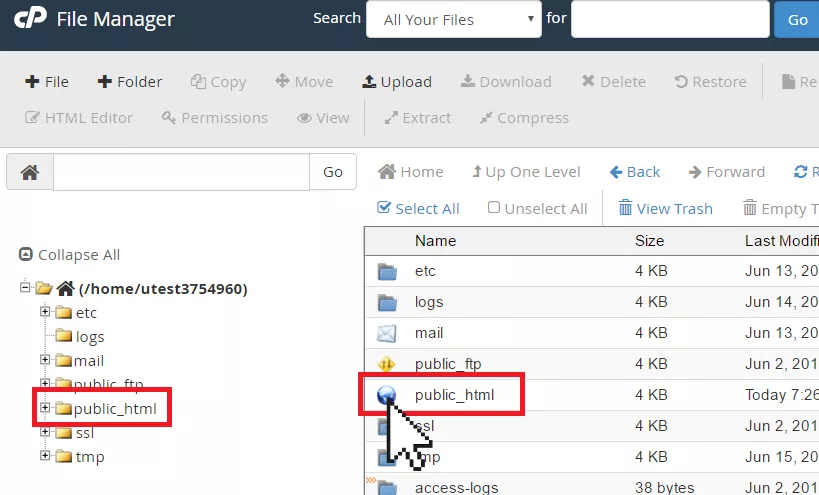
- Once you have opened the folder, click on the Upload icon. This will open the file uploader.
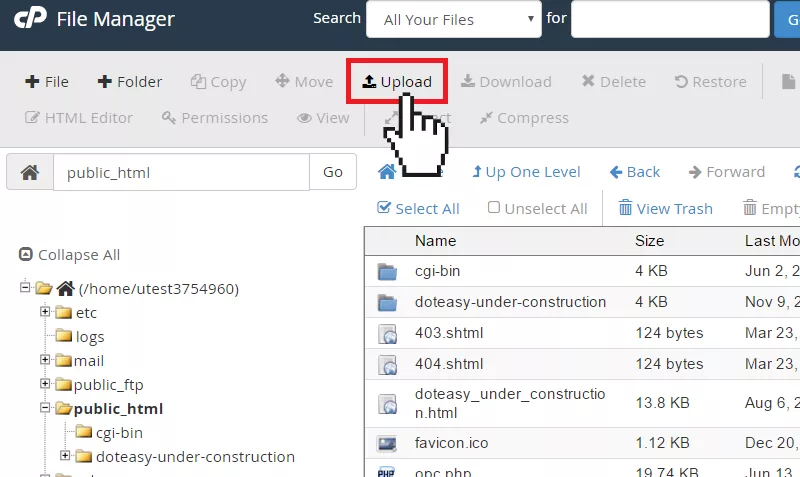
- Check the Overwrite existing files option if you want to replace/overwrite existing files with the same name.
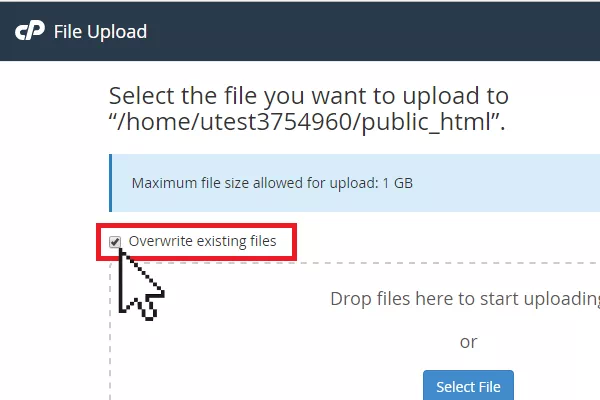
- Click on Select File to browse for your file(s) on your local device. You can also drag and drop your file(s) into the uploader. The upload will start automatically.